How can you help your brand stand out from the competition and increase the relevancy of your Facebook page?
The answer: Static FBML. This thread will share what you need to know to conduct a Facebook page makeover.
__________________________________________________
What Is Static FBML?
FBML stands for Facebook Markup Language, which is a subset of HTML.
Static FBML is a Facebook application that allows Facebook page administrators to create custom tabs on their Facebook pages. This application is only available for Facebook pages, not for personal profiles or Facebook groups.
__________________________________________________
Adding Static FBML to Your Facebook Page
You can add Static FBML in four easy steps.
1: Make sure you are an administrator of the Facebook page so you have the ability to edit.
2: Go to the Static FBML application.
3: Click “Add to my Page.”
4: A window will appear that contains a list of the Facebook pages for which you are an administrator. Click “Add to Page” to add the application.
Before you add content to your FBML tab, you should have an idea the image or video size you need so these components fit in the space provided.
Setting Up Static FBML as a Tab[/]
To set up your FBML tab, click on “Edit Page” under your Facebook page logo/avatar located on your wall.
Scroll down to the “Applications” section and locate the FBML app and click “Application Settings” (see below). Make sure that the “Tab” setting is “added”. You now have an FBML tab.
To the left of application settings you will see an “Edit” option on your FBML. This is where you will ultimately paste your HTML code. You can also add a “box title.” The box title becomes the name of your tab.
Please note that your FBML box must be coded for a maximum width suitable for a tab. The maximum width for an FBML tab is 520 pixels.
Adding Content to Your Static FBML Tab
Now it’s time to edit and add content. To begin, click on “Edit Page” located under your Facebook page logo. Scroll down to the “Applications” section and locate the FBML app, but this time click “Edit.” The FBML tab will be empty.
This is the area where you can name the FBML tab and add HTML code. Please note that FBML does not work with all HTML code. For example, JavaScript does not work. You’ll need to experiment.
If you scroll down to the bottom, you can add additional FBML tabs.




